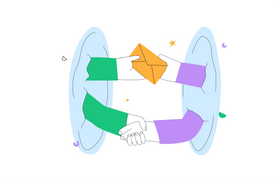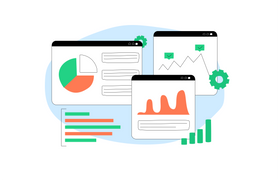5 Ways to Integrate Slack and Teams for Cross-Platform Messaging
Updated May 10, 2023
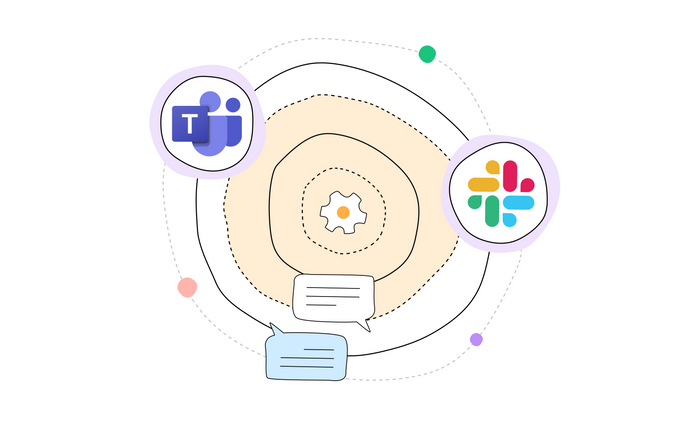
If your business has to communicate with third parties or your customers often, your team may have to manage multiple chat applications. This can be inefficient to maintain, as you'll need separate accounts for each app and use both interchangeably or turn to lengthy email threads.
However, if you and your clients or collaborators are working with Slack and Teams, there are ways to integrate the two and make communication easier. This will help prevent information silos that are potentially harmful and allow for improved team collaboration. Below, we'll outline five ways to integrate Slack and Teams to facilitate team communication.
✶ Want secure team communication? Find out if Slack messages are end-to-end encrypted
1. Using an Automation Tool
With the help of automation tools like Zappier, you can integrate Teams and Slacks by automatically executing a predefined action whenever a certain condition is met in either app. The software has a feature known as "Zaps" that lets users automate tasks with pre-built workflows. In the world of Zaps, triggers are what sets off automation, and actions are what the Zaps actually do.
There are many different kinds of Zaps, including:
- Authenticating Slack and Microsoft Teams
- Sending direct messages on Slack from new messages on Microsoft Teams
- Sending Microsoft Teams channel messages from new Slack notifications
Using Zappier requires no code, but you'll need an account in both Teams and Slack. Moreover, you'll need to join your client or customer's Team channel, or they'll need to join yours, but the good news is that you won't need to keep two apps open.
2. Using Slack and Teams Calling Integration
Slack is aware many companies use Microsoft Teams in conjunction with their own platform, which is why it offers a calling integration that allows users to join or start a Teams call right from Slack via direct message or without leaving a channel.
To enable this integration, go to the Slack App Directory and install the Teams app. The slash command /teams-calls will prompt all members of the channel or those in the direct message to join Team meetings. This solution is perfect if your team wants to join Teams calls without leaving Slack.
✶ Can't find what you're looking for? See how to perform a search in Teams chat & channels
3. Enabling Messaging Interoperability
As messaging is an essential part of the workday, many organizations are moving away from email towards messaging platforms like Slack and Teams. Although Slack search sucks at times, this platform is widely used along with Teams to help keep employees more organized and aid collaboration.
However, what happens when employees want to use both platforms? That's where Mio comes in—this message interoperability tool enables cross-platform messaging and helps sync different channels like Slack and Teams and its users within your organization.
The Mio integration allows messages sent on Slack to be received and interacted with on Teams. Every element of the conversation, including edits, deletions, group messages, GIFs, emojis, and rich text formatting are included once the platforms are connected. Message interoperability is the way to go if you want to allow users to send and receive messages across multiple platforms without switching between them.
4. Manually Configuring Webhooks for Slack & Teams
If you want to integrate Slack with Teams easily, webhooks are another option. They're simple and easy to set up for those who are Slack admins or are familiar with Slack API.
Webhooks are user-defined HTTP requests triggered by app events and sent to the target app. They're widely used to facilitate the instantaneous exchange of information across several messaging apps, the most well-known of which are Slack and Teams. Slack admins or API users can use the webhooks documentation to set it up.
However, because of the manual configuration required, using webhooks can be time-consuming. And if you're managing numerous channels for an enterprise, bear in mind it's not scalable either.
✶ Looking to embed Slack into a website instead? Here's how to do it
5. Using APIs & Bots
Microsoft’s Slack connector enables some interoperability between Slack and Teams. Users can create event triggers, join Slack channels using Teams, or set "Do Not Disturb" statuses for Slack members. However, this functionality is quite rudimentary and configuration-based.
As a result, organizations will have to invest a significant amount of time and money into optimizing each channel and continue to do so as more channels are added or modified. However, integration platforms like Pipedream make it easier to set up the Microsoft Teams API trigger and execute a workflow that integrates with Slack.
What's more, Microsoft has introduced the Graph API to further facilitate the transfer of messages from external platforms to Teams.
✶ Achieve full workflow integration by using Asana and Confluence in tandem
Integrate Slack and Teams for Seamless Cross-Platform Messaging
If you're looking to integrate Slack and Teams for cross-platform messaging, we hope one of the ways outlined above works for your business. With these integrations, you don't need to sacrifice the ease of use in Slack while still being able to communicate with your customers or third-party contacts on Teams.