How to Perform a Search in Microsoft Teams Chat & Channels
Can't find what you're looking for in Microsoft Teams? Here are some tips.
Updated November 25, 2022
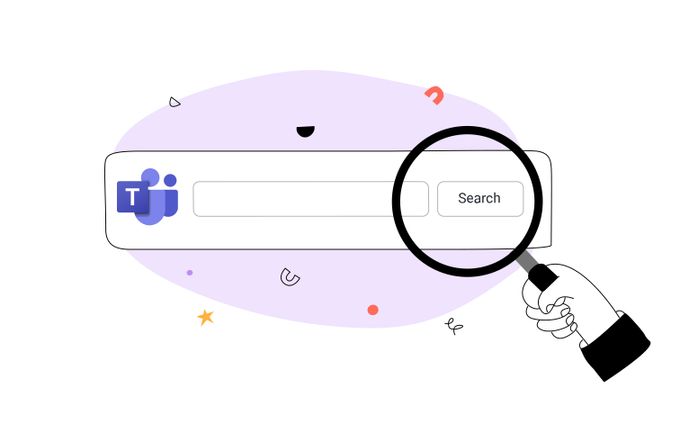
If you've accumulated a lot of messages and content in Microsoft Teams, searching for specific items can be a huge hassle. Luckily, there are several ways you can find chats, files, people, and other information shared in Teams.
* Having trouble with Microsoft Outlook search too? Here's how to fix it
Searching in Microsoft Teams Chat & Channels
Aside from using the search box on top, you can:
Use Ctrl + F / Cmd + F
To search for messages within a specific channel or chat, press Ctrl+F (Windows) or cmd+F (Mac), followed by your search terms.
Use Filters
You can find files or messages shared in Teams on the web by using the tabs above your results, labeled "Messages," "People," and "Files." After making your initial selection, another level of filters will become available. For instance, if you select the Messages tab, further options will appear, allowing you to filter by the sender, location, and more.
Use Search Modifiers
If you want your message searches to be more defined, use KQL (Keyword Query Language). The modifiers that Teams supports are as follows:
- From: person's name
- Subject: keyword from a subject line
- In: channel or group chat name
- Sent: date
Expert Tips for Searching in Teams
To ensure powerful searching in Teams, follow these expert tips:
- If you want to find an exact match for a word or phrase, use quotation marks
- An asterisk (*) can be used to obtain results for any words with a matching prefix—type the first few letters of a word and immediately follow it up with an asterisk
* Ensuring powerful search: see how to supercharge your intranet search
Unleash Can Help You Find What You’re Searching For
Unleash is a powerful enterprise search tool that can help you find what you need at the speed of thought. With advanced search functionality and the ability to connect with a variety of content sources, Unleash is the ultimate solution for finding anything—even on Teams!
* Still not convinced? Try it for free!
Related Articles

How to Reduce Data Integrity Risks
Marcel Deer
December 28, 2022
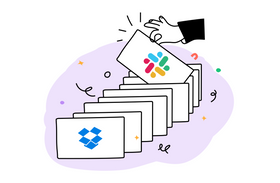
5 Steps to Developing a Knowledge Management Strategy
Marcel Deer
July 22, 2022
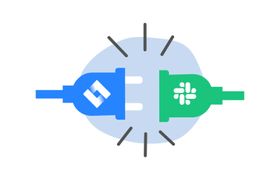
Jira Slack Integration Not Working? 4 Simple Ways to Fix It
Marcel Deer
April 21, 2023
![The Future of Search: Machine Learning and Personalization [2023]](https://entail-assets.com/unleash/fit-in/280x280/The_Future_of_Search__Machine_Learning_and_Personalization-1684134874763.png)
The Future of Search: Machine Learning and Personalization [2023]
Marcel Deer
May 15, 2023
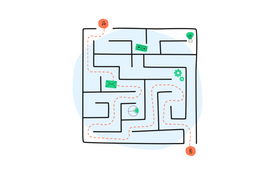
7 Best Enterprise Search Engines for Navigating the Data Maze
Marcel Deer
August 21, 2023