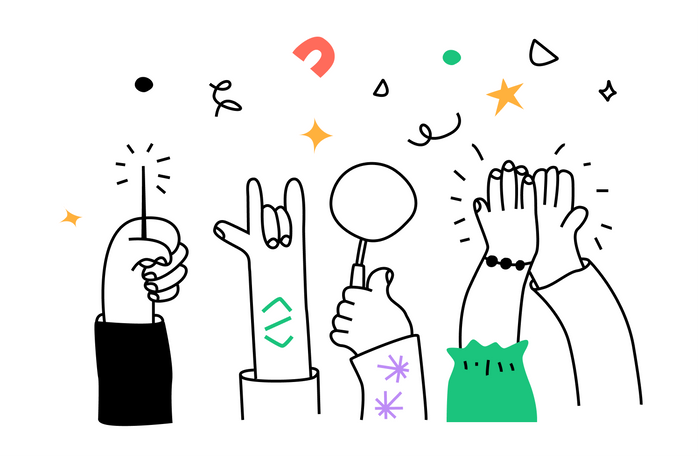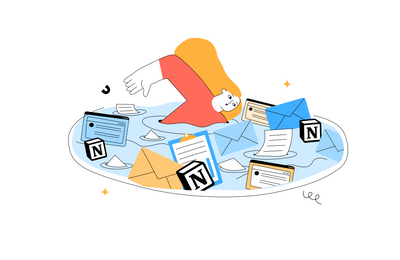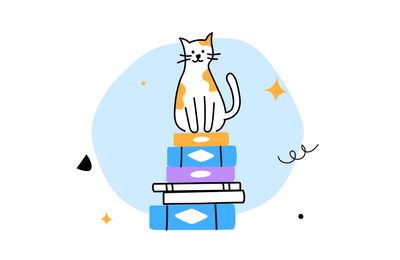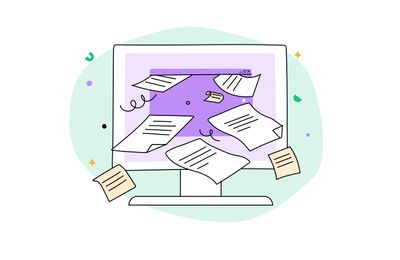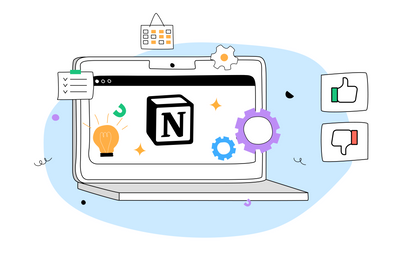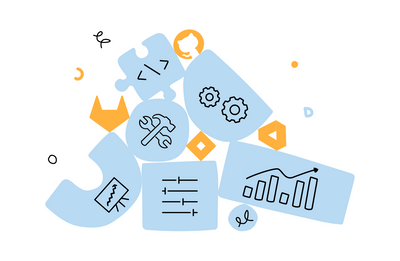Unleash Blog
Read the latest insights and tips on digital organization, workflows, productivity, and ways to unleash your potential.
Project management
Notion Software for Content Management: Advantages and Disadvantages [2023]Notion is a fantastic online content management solution. It can be used to edit text, maintain a blog, store ideas, organize content, and compose articles all in one place. This makes it useful for aMarch 24, 2023