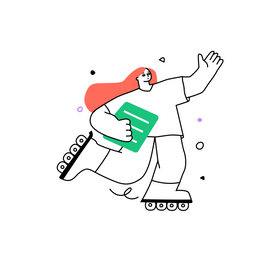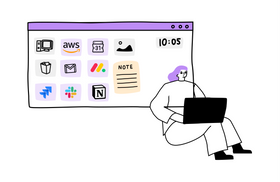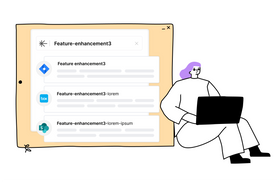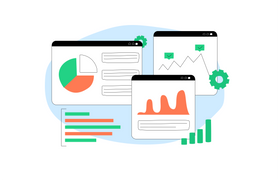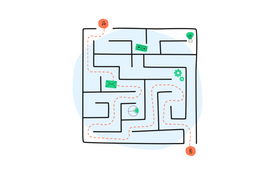Notion Not Syncing Across Devices? 4 Ways to Fix It
Updated March 24, 2023
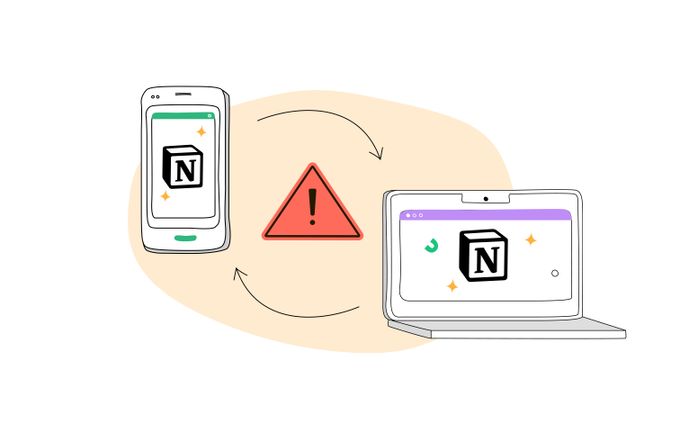
Notion is a cloud-based service that syncs across devices, so the same workspace you use at home can be edited on your mobile phone. This is because all files on Notion are stored on servers that can be accessed using different versions of Notion, like the web, Mac, Windows, Android, and iOS.
By constantly using Notion's servers to back up your Workspaces, any changes you make on one device will be available across all your other devices within seconds. For example, if you start writing a document on your MacBook, you can immediately open and pick up where you left off using your iPhone or iPad, and continue editing on your MacBook later.
You don't have to do anything special to ensure Notion is backing everything up—each change should be automatically saved as you make it. However, on the rare occasion that Notion fails to sync across your devices, there are a few quick and easy fixes you can do to remedy the problem.
Here are four ways to fix Notion when it's not syncing across devices.
✶ This is why Notion search sucks and how you can improve it
1. Reset Your Notion App
The first thing you should do is reset your Notion app to clear out any cached data and allow the app to start fresh and quickly resync with your other devices.
To reset Notion on the web or desktop, simply follow Notion's resetting instructions for your specific device and software:
Chrome
- To open the Developer Tools, use cmd + option + i on a Mac or ctrl + shift + i for Windows.
- Then, right-click the refresh button located on top.
- Select "Empty Cache and Hard Reload."
- On the left-hand side of your screen, select "Application" and then expand "Cookies."
- Right-click the Notion link and click "Clear."
Safari
- To access Safari's Preferences, open the Safari app and select "Preferences" in the drop-down menu.
- Select "Privacy," then "Manage Website Data."
- Search for "Notion," and then click "Remove All."
Firefox
- Look to the left of the URL and select the padlock icon.
- Select "Clear Cookies and Site Data."
- Select "Remove."
✶ Find out how to enhance productivity by using Notion shortcuts.
On Mac
From the Notion menu in your system menu bar, select "Reset App" and "Clear Local Data."
On Windows app
- Close your Windows app, then go to File Explorer.
- Type C:\\\\Users\\<USERNAME>\\AppData\\Roaming.
- Delete the folder labeled "Notion."
✶ See the pros, cons, and much more about Notion project management.
2. Reset Your Browser Cache
If resetting the app didn't work, try clearing your browser cache. Different factors can prevent Notion from syncing, and outdated or corrupted data in your browser's cache is one of them.
To clear out your browser cache, follow the instructions for your specific device and browser type. On Chrome, for example, you can reset your cache by clicking More > More tools > Clear browsing data. Then, select your desired time range and check "Cookies and other site data" and "Cached images and files." Finally, click "Clear data."
3. Force a Resync
Another way to fix Notion when it's not syncing across devices is to force a resync. This can be done by syncing on a page or across multiple pages.
On Multiple Pages
- To sync on multiple pages, copy and paste one or multiple blocks from one page to another, then select Paste and sync.
- Next, select the content you want to sync by dragging across blocks, then hit copy (cmd/ctrl+C).
- To paste, simply go to another page and press (cmd/ctrl + V).
- After you select Paste and sync, your content will be updated on all pages.
- Content synced across pages will have a red ring. If you edit the content, it will update on all other devices in real-time.
- You can sync your content in multiple places by clicking "Copy and sync" and then pasting it into your intended destination.
On the Same Page
You can also turn already-existing content in your workspace into a synced block, and then duplicate it by pasting it elsewhere on the page.
- To select the existing blocks, click and drag your cursor across them.
- To sync selected blocks, click the ⋮⋮ block handle to the left of your selection and select Turn into → Synced block.
- Click "Copy and sync," then paste the code into the same page.
4. Delete and Reinstall the Notion App
If you're still having problems with your Notion app, you may need to delete and reinstall it on your device. This can help clear out any corrupted data causing the syncing issue. Simply uninstall the app from your device, download it again, and log in. Your data is synced with your account, so there's no need to worry about losing it.
✶ Notion can significantly improve your workflow: see 5 best automations to set up
Effortlessly Sync Notion Across Devices
While there are several potential causes for Notion not syncing, there are also a number of possible solutions. If you're having trouble with your Notion app, try following the instructions above to fix the issue quickly. If it still doesn’t work, feel free to chat with an agent via Notion’s support team, accessible on the Notion website > Contact Support.