3 Easy Steps to Create a Workflow in Slack
Setting up a workflow in Slack has never been easier. Follow these easy steps to make it happen.
Published December 26, 2022
Although Slack search sucks at times, Slack's numerous advantages make it a very popular platform. Among these, Slack workflows are automated processes that can make it easier for your team to accomplish tasks. They're built on the platform's Workflow Builder, and you can see three easy steps to do so below.
* Want to embed Slack into a website instead? Here's how to do it
1. Navigate to the Workflow Builder
To start creating your workflow, you must first access the Workflow Builder in Slack. You can do so by opening the menu in a specific Slack workplace and scrolling down to Tools to launch the Workflow Builder.
2. Name Your Workflow and Choose Triggers
To get started, hit the Create button and name your workflow. It's best to give it a name that accurately describes what the workflow does.
Next, you’ll pick your trigger, as your workflow starts depending on the trigger you choose. Here are a few examples of triggers:
- Attachments and shortcuts menu: The workflow starts when selected from the attachments and shortcuts menu.
- New channel member: The workflow starts every time someone joins the channel.
- Emoji reaction: The workflow starts when someone uses a specific emoji to react to a message.
- Scheduled date and time: The workflow starts on the date and time you set.
- Webhook: The workflow starts when a web request is sent to Slack via a custom webhook from another app or service, like when integrating Slack and Teams.
3. Customize and Finish Setup
Keep in mind that workflows are only applicable to the channel you select. After deciding on a trigger, you can select a channel to further customize your workflow if needed. You can do so by tending to the specifics, like adding an icon or selecting particular collaborators you want.
* Using Slack in team communication? Learn if Slack messages are end-to-end encrypted
Boost Productivity With Slack's Workflows
Apart from Slack's potential for intranet search, workflows are one of Slack's best features—they can help check off a large number of small tasks and end up saving hours. They're much more powerful than many realize, especially when combined with other tools and services to increase your team's productivity.
* Take your team's productivity to the next level by combining Slack with Unleash
Related Articles
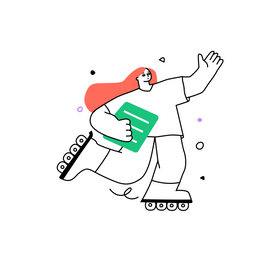
Five Essential Use Cases for Intranet Search
Noam Limor
December 2, 2022
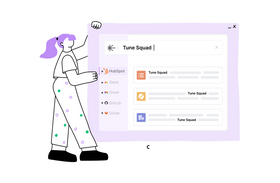
Slack Search Sucks: Here’s Why (And 5 Tips to Help You Find What You Need)
Noam Limor
May 17, 2023
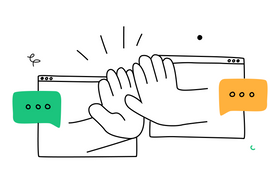
Confluence Search Sucks. Here Are 3 Things You Can Do to Improve It Using Unleash
Roy Shaked
May 16, 2023

The Importance of AI in Knowledge Management
Marcel Deer
June 29, 2023
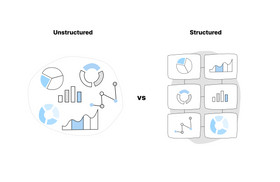
Structured vs. Unstructured Data: Which One Gives Better Insights?
Marcel Deer
June 29, 2023
Related Posts
Marcel Deer