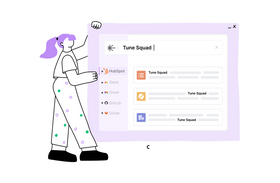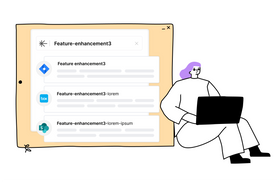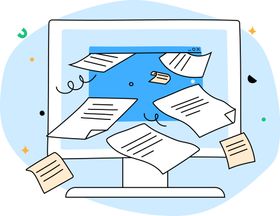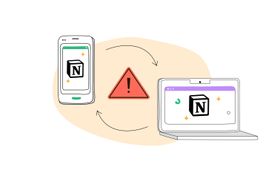How to Search Issues in Jira With Jira Query Language (JQL)
Updated June 20, 2023
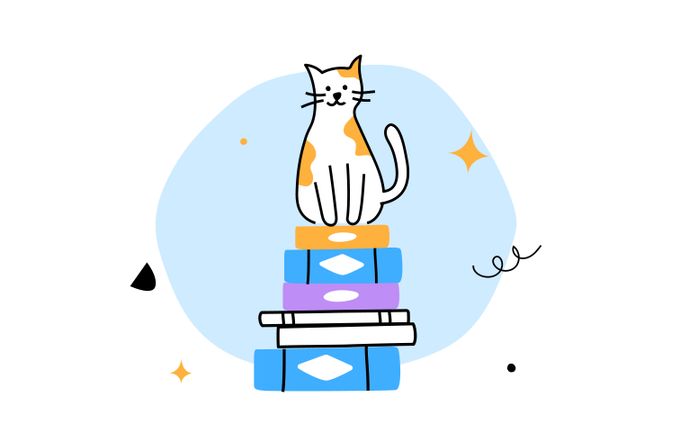
Jira has become a familiar name in enterprises spanning varied industries- due to its powerful streamlining of project and workflow management. While the easy-to-integrate solution is adept at giving the bird’s eye and nuanced views into the progressions of projects, “zooming in all the way,” so to speak, and pinpointing on a “unit of work” (“issue” in Jira’s terms) can become increasingly difficult for big projects. After all, issues spiral as a project grows in scope.
This is where JQL (Jira Query Language) comes in as a powerful search and filtering language that allows Jira users to find the issues. Users can build complex JQL queries to search for issues by type, status, assignee, priority, and other attributes. In addition, Structure-specific JQL (S-JQL) can be used to query issues based on their locations within the structure hierarchy, making it a valuable tool for organizing and visualizing issues in a flexible and hierarchical way.
However, with many complicated search methods and syntaxes, operators, functions, and the like, the Jira JQL combo can be intimidating for non-technical users, which is why solutions like Unleash exist—to provide a unified Jira experience with the prowess of a single search engine.
✶ Find out how to troubleshoot GitHub search
- Easy-to-use interface
- Tailor-made app versions
- Powerful universal search
Basic & Advanced Search in Jira
Jira offers two main ways to search and act on issues—basic and advanced (using JQL).
Basic allows search for issues based on basic criteria, such as keywords, issue types, status, and assignee. However, its limitations include lesser search criteria, sorting options, and search modifiers.
Jira Advanced Search, to this end, allows users to create more complex and detailed search queries using JQL. In addition to enabling the reigning of search results, Advance Search enables users to search across multiple projects, create custom Jira filters, share them with other users, and more.
Some Jira advanced search examples include issues:
- Updated by a specific user in a certain time period
- With a specific issue type and priority
- Containing specific words in issue summary/ description
✶ Learn how to move issues between Jira projects with ease
Essential JQL Syntax
Here are some JQL query examples that will set a good foundation.
Field
The attribute of an issue that users want to search for. Examples of Jira JQL select fields are: "project," "issue type," "priority," "summary," "description," "assignee," "reporter," and "status."
Operator
This is the symbol or keyword you use to compare or combine values of fields. The most commonly used operators in JQL are "=" (equals), "!=" (JQL query does not equal), "<" (less than), ">" (greater than), "<=" (less than or equal to), ">=" (greater than or equal to), "IN," "NOT IN," "IS," "IS NOT," "WAS," "WAS NOT," and "CHANGED."
Value
There are specific values that users want to search for, such as a project name, JQL issue type, priority level, user name, status, date, text string, etc.
Logical operator:
This combines multiple JQL clauses to create more complex search queries. The most commonly used logical operators in JQL are "AND," "OR," and "NOT."
Parentheses:
Used to group clauses together in a search query and define the order of operations.
Keywords:
Words or phrases that can be used to search for issues based on specific criteria. Some examples of commonly used JQL keywords include:
| Project | To search for issues in a specific project |
| Issuetype | To search for issues of a specific issue type, such as "Bug," "Task," or "Story" |
| Assignee | To search for issues assigned to a specific user |
| Status | To search for issues with a specific status, such as "Open," "In Progress," or "Resolved" |
| Priority | To search for issues with priority levels, such as "High," "Medium," or "Low" |
| Summary | To search for issues with a specific summary |
| Description | To search for issues with specific words or phrases in the description |
An Example
Here's one of the most useful JQL examples for Jira queries. This is the syntax of the following JQL query for an advanced search in Jira.
Project = "My Project" AND (issuetype = Bug OR issuetype = Story) AND priority = High ORDER BY created DESC
This query will search for all issues in the "My Project" project that are either Bugs or Stories and have a priority level of "High." The results will be sorted by the date they were created, with the most recently created issues appearing first.
This Jira search query uses the following elements of JQL syntax:
- "Project," and "issuetype" are keywords used to search for issues based on project and issue type, respectively
- The "=" operator is used to specify the value of a field. In this case, we are searching for issues in the project "My Project"
- The "AND" and "OR" logical operators are used to combine multiple search criteria
- Parentheses are used to group multiple search criteria and control the order of operations
- "Priority" is a keyword used to search for issues based on their priority level
- "ORDER BY" is used to specify the order in which the search results should be sorted.
- "Created" is a keyword used to sort the results by the date they were created
- "DESC" is used to specify that the results should be sorted in descending order
✶ Find out how Unleash can take the frustration out of Jira search.
How to Search for Issues in Jira with JQL
Here are the steps for searching for issues in Jira with JQL.
1. Log in to the Jira account and navigate to the "Issues" section.
2. Click on the "Advanced" button next to the search bar at the top of the screen to open the advanced search dialog.
NOTE: If “Basic Search” is displayed instead of “Advanced Search,” click “Advanced” next to the icon. If enabled, “Switch to basic” should appear next to Search.
3. In the "JQL" field, enter the Jira JQL search query using the JQL syntax.
4. Press the "Enter" key or click the "Search" button to execute the query.
5. Review the search results to ensure they match the criteria specified.
Unlike getting an advanced Jira search query right for effective task management, inputting them for searching issues is pretty straightforward.
✶ Want to make the most out of task management? Learn how to create filters Jira
Simplifying Jira Search with Unleashed
Jira search can be overwhelming for those yet to be acquainted with the magnificence of the solution. The number of search options can make it frustrating, going by the paradox of choice.
Solutions like Unleashed enable enterprise teams to go the (long) extra mile in drawing competitive productivity out of productivity suites like Jira.