Unleash Answers
Our experts answer questions about digital organization, workflows, productivity, and ways to unleash your potential.
Recent Answers
Why Is a Knowledge Management System Important for a Business?
Help your employees easily access information at the right time with a knowledge management system
Asked 2 years ago
Is Big Data Part of AI?
Find out how big data and AI are connected
Asked 2 years ago
How Does an Index Improve Searching on Your Computer?
Indexing is a crucial stage of the knowledge management process. It happens after you gather data, and involves sorting it into categories based on key search terms, content, and metadata. So, how doe
Asked 2 years ago
How Does Knowledge Management Enhance the Decision Making Process?
Discover how knowledge management systems streamline your decision-making process and boost efficiency.
Asked 2 years ago
Is Open-Source Software Safe?
Open-source software (OSS) is free to utilize, study, modify, and distribute—which attracts a large community of users and developers who produce, test, and promote its use. But does such access make
Asked 2 years ago
Related Articles

Enterprise Search: The Missing Link for Information Silos
Roy Shaked
August 16, 2023

Why Jira Search Is So Frustrating and How Unleash Can Help
Roy Shaked
May 17, 2023
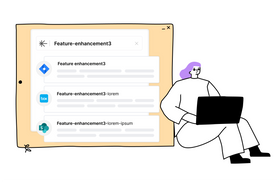
Search: The Missing Element in Your Internal Knowledge Base Software
Roy Shaked
April 21, 2023
![Notion Software for Content Management: Advantages and Disadvantages [2023]](https://entail-assets.com/unleash/fit-in/280x280/Notion_Software_for_Content_Management__Advantages_and_Disadvantages_2023-1672141699182.png)
Notion Software for Content Management: Advantages and Disadvantages [2023]
Marcel Deer
March 24, 2023
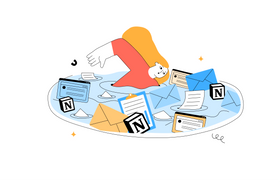
Using Notion for Project Management: Pros, Cons, & More
Marcel Deer
September 12, 2023
Recent Posts
Marcel Deer
Is Big Data Part of AI?
Marcel Deer
Is Open-Source Software Safe?
Unleash Your Productivity
Insights and resources to boost productivity and performance.
We don't email often. Unsubscribe anytime.