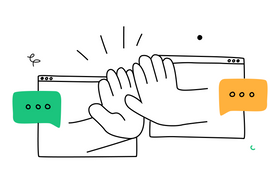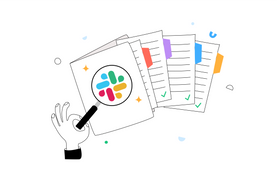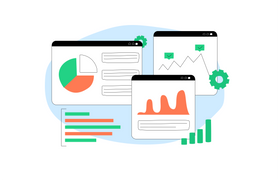Jira Slack Integration Not Working? 4 Simple Ways to Fix It
Updated April 21, 2023
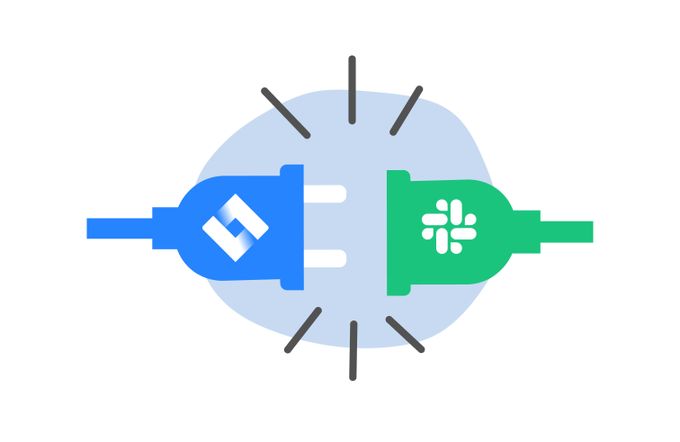
These days, many companies are looking for ways to improve the way they collaborate. Thankfully, you don't have to pick between collaboration and project management tools—Atlassian tools, such as Jira, can be integrated with Slack so you can use the advantages of both tools for improved team productivity.
While Jira includes advantages for maximizing productivity such as customization of workflow, extensive integration support, and comprehensive toolkit, Slack can vastly improve your team's communication through its messaging, file-sharing, and voice and video calls features. Nevertheless, some issues can arise when integrating these two tools—and we bring you 4 simple ways to fix them.
✶ Want to integrate apps for better team performance? Discover the Unleash integrations offer.
1. Ensure You've Selected the Correct Jira Integration App
At the moment, there are two Jira Apps, Jira Cloud and Jira Server Alerts, which continues to cause confusion among users.
So, the first thing you need to do is check the Jira integration app you've selected. To do this, sign into Slack and look at the sidebar menu on the left, where you'll go to Apps and type Jira on the search bar. Although Slack's search feature sucks, you should get a couple of results, but what you’re looking for is Jira Cloud or Jira Server.
✶ Make the most out of Jira by creating, editing, and sharing filters
Jira Cloud vs. Jira Server Alert
As Jira's hosting solution that requires less setup and offers reliability and scalability, Jira Cloud is most suitable for businesses that require a SaaS solution but don't need the customization or control that Jira Server and Data Center provides. On the other hand, Jira Server Alert is a legacy app you can use if you're using a paid Jira Server or Data Center instance.
Both apps will enable you to receive Jira alerts via Slack—issues in Slack can be created, added, managed, and searched for with the help of message actions and slash commands. However, if you're looking for a way to receive Jira notifications on Slack and use a self-hosted server, Jira Server Alert is the plugin for you.
✶ Jira search is often frustrating: see why that is and how Unleash can help.
2. Manage Upstream Request Errors Correctly
Upstream request timeout error is one of the more common issues that come up, particularly in large enterprise grid Slack workspaces. Despite numerous suggestions for fixes, it appears the cause of this problem is yet to be identified. Although you may have to get in touch with Jira's support team, there are solutions you can try on your own if you face this error.
Solution
Here's one method for fixing the Upstream request timeout error:
- Uninstall Jira Cloud from Slack
- Hold off for 15 to 20 minutes – this is important because Slack addresses install requests before the uninstall
- Reinstall Jira Cloud
When trying this method, keep in mind that skipping the wait times causes the app to malfunction, resulting in a 401-client error.
✶ Looking for old files? Discover how you can Slack search deactivated accounts.
3. Connect the Jira Server & Site Correctly for Slack
Integrating Slack with Jira requires an encrypted HTTPS connection with the Jira instance over the internet.
Solution
To make sure the Jira instance is properly accessible, open your protected port and verify that your certificate is valid. Failing this, Slack can still be used, albeit in a limited way, by building a custom Slack app to deliver Jira notifications to Slack. Fortunately, all you have to do is successfully open a secure connection.
4. Employ the Jira Bot Efficiently
Rather than interrupting your workflow to search for a specific problem in Jira, you can now ask the Jira bot for help and receive that information right in Slack.
To get to the advanced functionality in Jira Slack integration, you can use the (/jira) slash commands.
Solution
Connect your Slack channel with your Jira Cloud instance by typing /jira connect. You can also use the /jira or /jira manage commands in Slack to manage your Jira subscriptions. Additionally, the /jira <issue-key> command allows you to quickly locate an issue in Jira within Slack and promptly fix it.
✶ Streamline tasks by learning how to move issues between Jira projects.
Conclusion
If you're experiencing Jira Slack integration problems, consider some of the common challenges mentioned above and try some of the suggested solutions.
Regardless of the root of your problem, explore all that Unleash has to offer, as it can significantly ease the process of resolving it.