How to Archive Boards in Trello
Archiving a Trello board can assist with workflow and productivity. Discover how to archive a Trello board as well as retrieve it in this article.
Updated April 18, 2023
Organizations utilize Trello to help keep their teams on track and to help teams achieve their goals. The archiving boards feature contributes to this because it keeps workflow clean and focused throughout the entire duration of a project.
Archiving can be beneficial as some boards, cards, or lists may no longer be in use, but shouldn’t be permanently deleted because they may need to be referenced at some point.
How Archiving Boards in Trello Works
Instead of archiving, Trello opts for the term "close". Closing a board functions the same as archiving a board: the selected board is no longer visible, but it will still be accessible if needed.
However, closing is not the same as deleting. Deleted items in Trello are gone for good, so ensure you select the right option before hitting the button.
So, how do you archive a board in Trello? Follow these steps:
- Close your board by selecting the "close board" option from the Trello board menu. You must be an admin to execute this task.
- Premium Workspace administrators are permitted to close any board within their workspace, even if they aren’t a direct admin of that specific board or if the board is private.
- Other members of the selected board will be notified when it's closed.
The main benefit when you archive a Trello board is keeping your organization in check. It’s hard to stay on task and remain focused when tons of old or recent projects are cluttering your space. Archiving can be used as a method to increase performance and productivity.
Can You Retrieve Archived Boards in Trello?
One of the best ways to access archived boards is searching by label in Trello. Simply add "is:archived" into the search and you will get a list of closed items. If searching doesn't work, you may want to consider troubling shooting for missing cards, lists, or boards.
Another way of retrieving archived boards is navigating to the "boards" button on your Trello homepage and clicking on the "view all closed boards" option from the menu. Only board admins are able to open closed boards with the "re-open" option.
Related Articles

Can a Great Intranet Search Really Support a Better Employee Experience?
Noam Limor
April 7, 2022
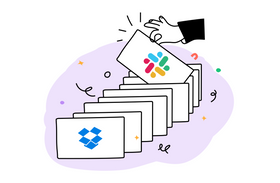
Why Your Customer Support Tools Need a Powerful Search Engine
Staff Writer
June 9, 2022

How to Rebuild Your Search Index on Microsoft Outlook 365
Marcel Deer
September 12, 2023
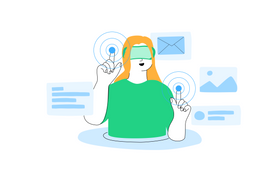
4 Alternatives to Elasticsearch That Are Powerful & Effective
Marcel Deer
August 9, 2023

6 Key Metrics for Knowledge Management That Actually Matter
Marcel Deer
September 28, 2023
Related Posts
Brody Hall
