How to Search by Label in Trello
Learn how to search by label in Trello. This is a great way to find cards that you want to work on.
Published June 30, 2022
Trello is a web-based project management application that enables users to create boards to track tasks and projects. Boards can be populated with cards, which represent individual tasks or project milestones. Users can then collaborate on tasks by assigning them to other team members, adding comments, and attaching files. The application also offers a variety of integrations with other applications, such as Google Drive and Slack.
Searching vs. Filtering in Trello
There are two main ways of using Trello: searching and filtering—but which is right for you?
Well, if you know the name of the card or list you're looking for, you can search for it by typing into the search bar at the top of the screen. However, if you don't know exactly what you're looking for, filtering can be a better option. You can filter by the board, list, or card by clicking on the filter icon in the top right corner of the screen.
Interested in intranet search? If so, take a look at our posts on the benefits of intranet search and how you can improve intranet search.
How Do You Search By Label in Trello?
When looking for a specific card or list in Trello, you can search by the card or list label. To do this, click on the "Labels" tab at the top of the screen and type the name of the label you're looking for into the search bar. Trello will then show you all the cards and lists that have that exact label, or those similar to it.
Aside from this, you can also improve your overall search capabilities by leveraging multi-tool search.
Related Articles
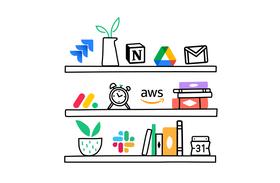
What Is Federated Search? Benefits, Examples, and More
Marcel Deer
April 11, 2023
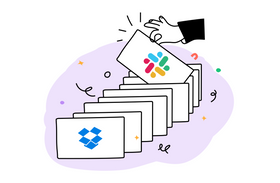
5 Steps to Developing a Knowledge Management Strategy
Marcel Deer
July 22, 2022
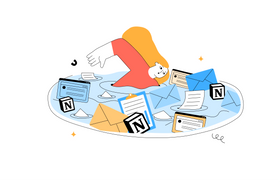
Using Notion for Project Management: Pros, Cons, & More
Marcel Deer
September 12, 2023
![The Future of Search: Machine Learning and Personalization [2023]](https://entail-assets.com/unleash/fit-in/280x280/The_Future_of_Search__Machine_Learning_and_Personalization-1684134874763.png)
The Future of Search: Machine Learning and Personalization [2023]
Marcel Deer
May 15, 2023
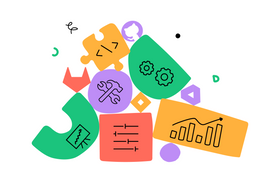
4 Knowledge Management Challenges (& How to Overcome Them)
Marcel Deer
September 28, 2023