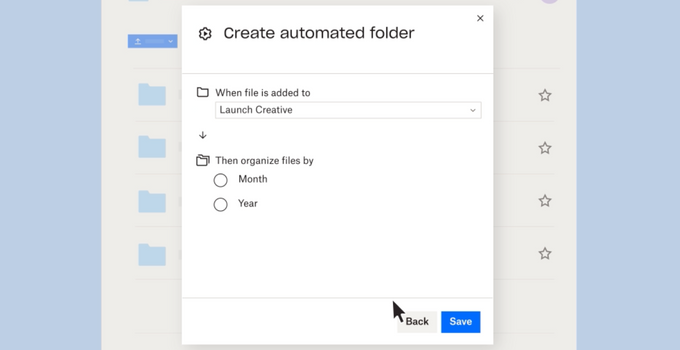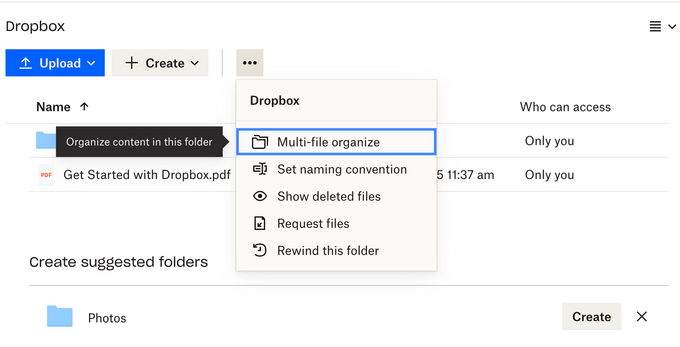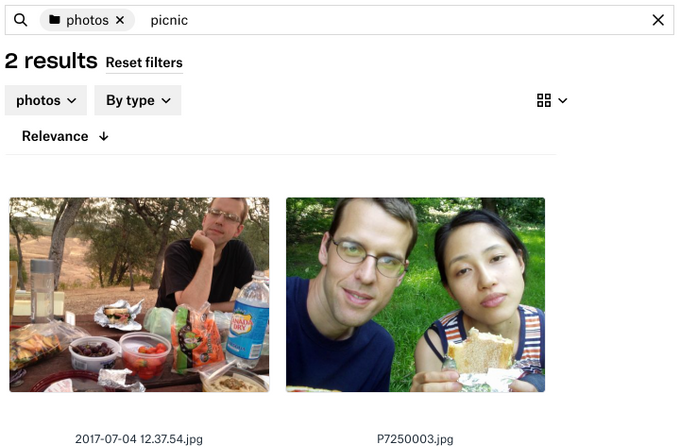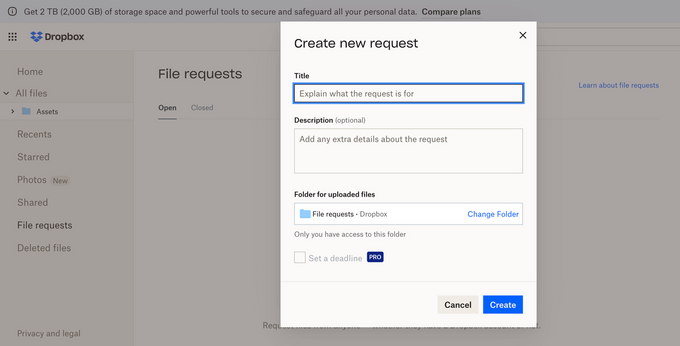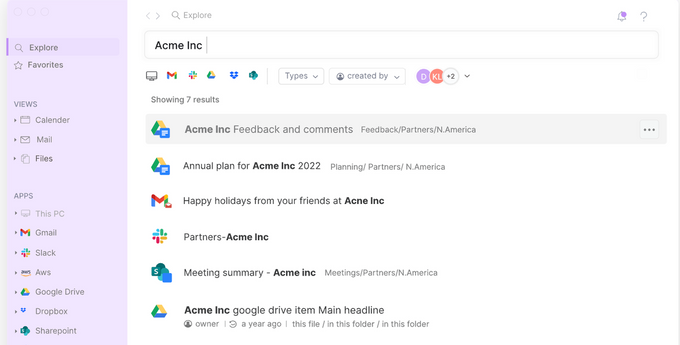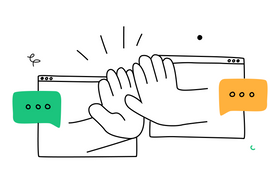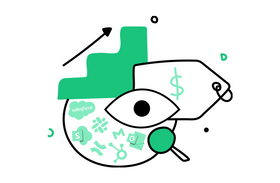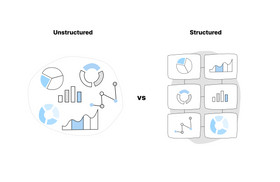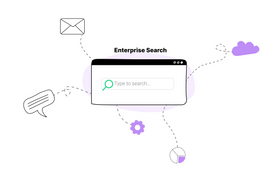Dropbox Search Sucks? Here are 5 Tips to Advance it
Updated April 11, 2023
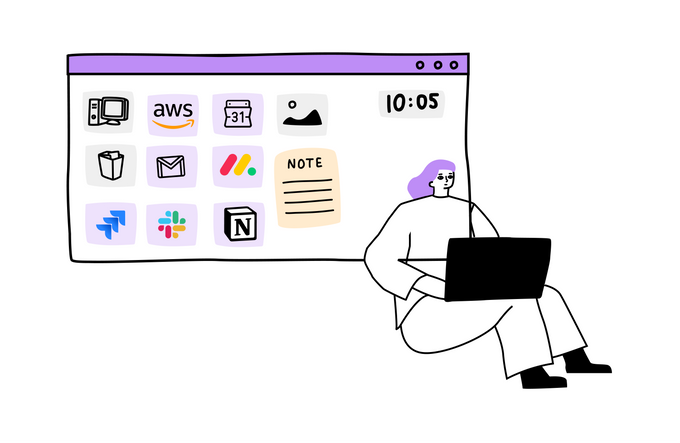
If you’ve noticed a sharp increase in the number of documents your organization has produced in the last few years, you’re not alone. A Microsoft study found the number of people working on Office documents increased by 66% between February 2020 and 2021.
Going beyond Microsoft and their typical Office offerings, even online document storage tools like Dropbox have become more popular than ever as more and more companies embrace the remote and/or hybrid work culture. In fact, According to Dropbox, over 700 million registered users are currently using its document management tool.
While this surge has benefits, it also poses a few challenges. A study by Cornell University and Qatalog shows that employees spend an average of 59 minutes daily just looking for information in document-sharing and storage apps. It also reports that employees spend 36 minutes a day switching between search or knowledge management tools. All of this context-switching takes a toll on productivity and focus. The study found employees need about nine and a half minutes on average to regain focus after switching apps.
Employees need easier and faster ways to find what they’re looking for to avoid wasting time switching between apps and being distracted from the work at hand. One way to do this is by taking advantage of the Dropbox search engine and organization features to better search Dropbox documents. Another option is to use a tool that can search everything at once, making locating the information you need faster and more efficient.
✶ Learn how to make your employees' lives easier with key intranet search engine features
1. Create Automated Folders and Rules With Automations
(Screenshot: Dropbox)
Currently available to all users of Dropbox, the file-sharing platform ‘automation’ feature (released in 2021) allows organizations to create rules around file naming. If you’ve had to manage any file systems accessed by many users, you’d know how much of a game-changer Dropbox’s automation feature is.
Getting an entire team to follow consistent file naming is nearly impossible. This results in Dropbox search not working as well as it should. Dropbox Automation offers a way to reroute around that predicament, turning file naming into a templatized approach. As such, the file system stays more organized, and users have to spend less time tracking down incorrectly named files.
With Dropbox, organizations can also automate other parts of the file management process. For example, you could set up an automation that unzips every zipped file uploaded to your Dropbox account and moves it to a specific folder. Little things like this can make a big difference in your day-to-day workflow. This way, albeit indirectly, Dropbox automation can improve search accuracy. Dropbox automated folders reduce the number of files that get lost or misplaced due to naming and sorting inconsistencies.
2. Organize Cluttered Folders With Multi-File Organize
(Screenshot: Dropbox)
The multi-file organize feature reduces the manual work required for file management. While automations lets you set up rules for files as they come into your Dropbox drive, the multi-file organize feature organizes an existing file system (in batches) based on keywords, date, or how often it’s opened/modified.
To use Dropbox multi-file organize, simply sign in to dropbox.com, open the folder you want to organize, and click Organize at the top of the screen. From there, select Multi-file Organize, and choose the filter option you'd like to apply. You can preview how your folder will look after organizing and even unselect files you don't want to be included in the grouping.
This feature can greatly enhance productivity by reducing the time users spend searching for documents. For instance, if you have a folder filled with hundreds of reports, you can easily organize them by, say, date of creation.
It also addresses the issue of knowledge-hoarding in the workplace.
3. Find Pictures Quickly With Image Content Search
(Screenshot: Dropbox)
A computer remembers a photo by the exact file name, but a human will remember the photo's subject, the setting, or the emotional impact. Leveraging this wisdom to make searching images as user-friendly as searching text documents, Dropbox has developed an image search feature that uses machine learning techniques to help users find photos based on their content rather than just relying on file names.
Dropbox image search leverages a relevance function that takes a query and an image and returns a relevance score that indicates how well the image matches the query. This function is built using two key developments in machine learning: Accurate image classification and word vectors.
By ranking images according to their relevance scores, Dropbox can show users a list of images that match their query. This feature should be particularly useful for users who have a large number of photos stored in Dropbox and struggle to find specific photos based on their file names alone.
Imagine you’re looking for a picture of your company’s product in a natural setting to use in a presentation. You could sort through every folder you can think of that might have the shot you’re looking for. Or, if you already keep your images in Dropbox, you could do an image content search for “trees,” “hike,” “beach," etc. You can also search Dropbox for photos by location attributes.
4. Ask a Team Member to Send You a Document With File Requests
(Screenshot: Dropbox)
If you know someone has a file you’re looking for, you can simply ask them to give you a copy. This way, you don’t have to spend precious time looking for the necessary information.
That’s the idea behind Dropbox’s file request feature. The Dropbox file request feature indirectly makes Dropbox file search much easier, as it enables users to collect files directly from others without having to sort through various folders or email attachments.
Requesting a file in Dropbox is quick and easy. Simply click on "File Request" in the left sidebar of the web app, and enter the name and description of the file you're looking for. You'll also need to choose where the file will be saved once it's uploaded. Then, enter the email address of the person you're requesting the file from, and Dropbox will send them a secure link to an upload page.
Dropbox will send them a link that leads to an upload page where they can securely upload the file. Don't worry, they won’t be able to access your Dropbox account or see your files.
Users can accept files up to 50 GB in size if they have Dropbox Professional, Standard, Advanced, or Enterprise accounts.
It's important to note that all files collected via file requests will take up space in the user's Dropbox account. Therefore, it's essential to check how much space is available before accepting files. If there isn't enough space available, recipients will receive an error when attempting to upload.
✶ Make your internal knowledge base software better than ever with search
5. Unleash Multi-Platform Search
(Screenshot: Unleash)
Even with advanced Dropbox search features, employees across organizations still spend considerable time looking for documents across apps. The solution is to adopt a search tool that can locate everything in one place.
Unleash is a powerful platform that can connect your team's essential tools and physical storage drives, offering a comprehensive search functionality that includes both semantic and contextual search.
Users can even search inside documents without needing to know the exact file name to locate what they need. With Unleash, you can search not only Dropbox but also other file management and storage tools like Box and Google Drive, as well as email, collaboration apps, and project management apps. Unleash can therefore be leveraged for advanced Dropbox search.
✶ Learn more about Unleash search features
Amp Your Search Across and Beyond Dropbox
Dropbox has undoubtedly made file organization and search easier for organizations with its numerous search enhancements. However, the reality is that an organization’s files are not just limited to Dropbox, and employees struggle to find documents across different apps and platforms.
That's where Unleash comes in, offering a powerful search functionality that connects all the essential tools and physical storage drives in one place, making it easier for users to search for everything they need.
By adopting Unleash, organizations can improve productivity and reduce the time spent searching for files, not just in Dropbox but also across other file management and storage tools, email, collaboration apps, and project management apps.
Try Unleash today and experience the ultimate search nirvana.