Two 5-Step Fixes for Outlook Search Not Showing Recent Emails
Outlook Search not showing recent emails? Discover two simple five-step fixes you can use to get your email search function back to normal.
Updated March 23, 2023
The search function of Outlook can be problematic: from restoring a missing search bar to not getting the necessary search results. Here are two five-step methods to get your email back on track if Outlook doesn't show your recent emails when you conduct a search.
Use the Outlook Index Repair Option
Below are five steps to demonstrate how to rebuild your search index on MS Outlook 365:
- Head to File > Options, then select Search.
- Within the Search tab, select Indexing Options. This will display the number of items that have been indexed, etc.
- Within this dialogue box, click Advanced. You may need to login as an Administrator.
- Select the Rebuild button to initiate the repair process. Note that this may take quite some time.
- Once completed, you should get a notification that the repair process has been completed. You can then close the open dialogue boxes.
✶ Need to fix your Outlook search? Here's a guide to indexing Outlook.
Repair MS Office Installation
A second method is to simply repair the installation of your Outlook Application. Although this may sound complicated, it's really quite a breeze. Here are five simple steps to follow:
- Make sure to close any Microsoft applications, including Outlook.
- From your Start button, select the Control Panel or Settings option.
- Once the dialogue box has opened, select Add or Remove Programs. This will display a list of all the installed programs on your device. We recommend sorting by name to find the one you're looking for quickly.
- Select the installation file for Outlook. This will pull up three options: Modify, Repair, and Change. Select Repair.
- Next, run through the initiated Installation Wizard dialogue box that pops up. Once complete, the repair process should be successful.
Hopefully one of these two quick fixes has helped your Outlook Search function get back up to speed. If not, consider investigating your PST files, because there may be a corruption. If so, right on! Get back to being a superstar.
Related Articles
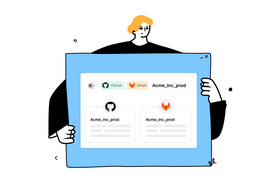
7 Ways to Supercharge Your Intranet Search
Itay Itzhaki
March 6, 2023
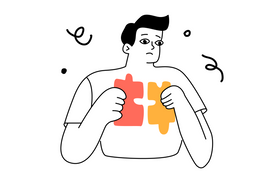
5 Key Intranet Search Engine Features to Improve Employee Productivity
Itay Itzhaki
March 1, 2023
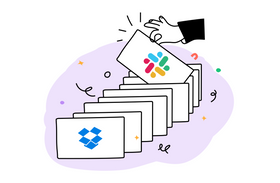
Why Your Customer Support Tools Need a Powerful Search Engine
Staff Writer
June 9, 2022
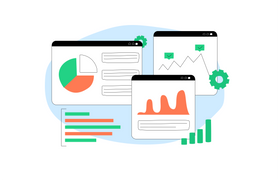
Enterprise Knowledge Graphs: Benefits and Use Cases
Marcel Deer
April 3, 2023
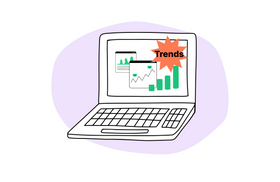
4 Top Knowledge Management Trends in the Digital Age
Marcel Deer
July 10, 2023
