
“Unleash makes finding information across departments effortless.”
Read case study
.svg)

"I customized the Slackbot of Unleash to provide answers for FAQ of our new employees. Onboarding is now so easy to do."
Daniel Limon
Chief of Staff
Read case study
.svg)

“ Unleash is the product partner I didn't know I needed.”
Andrew Peterson
Senior CS Manager
Read case study
.svg)
.svg)
“Unleash has become the product guru for our company. No one can answer faster than Unleash.”
Gila Glazerson
Revenue Enablement Lead
Read case study
.svg)

“Unleash setup is amazing. Within 10 minutes, I started getting answers with all permissions intact, no coding required. It's truly a no-code platform.”
Eden Kupermintz
Senior Director Customer Solutions
Read case study
.svg)
.svg)
“Unleash setup is amazing. Within 10 minutes, I started getting answers with all permissions intact, no coding required. It's truly a no-code platform.”
Shachar Kedem
VP Operations & Support
Read case study
.svg)

.svg)
.svg)
.svg)





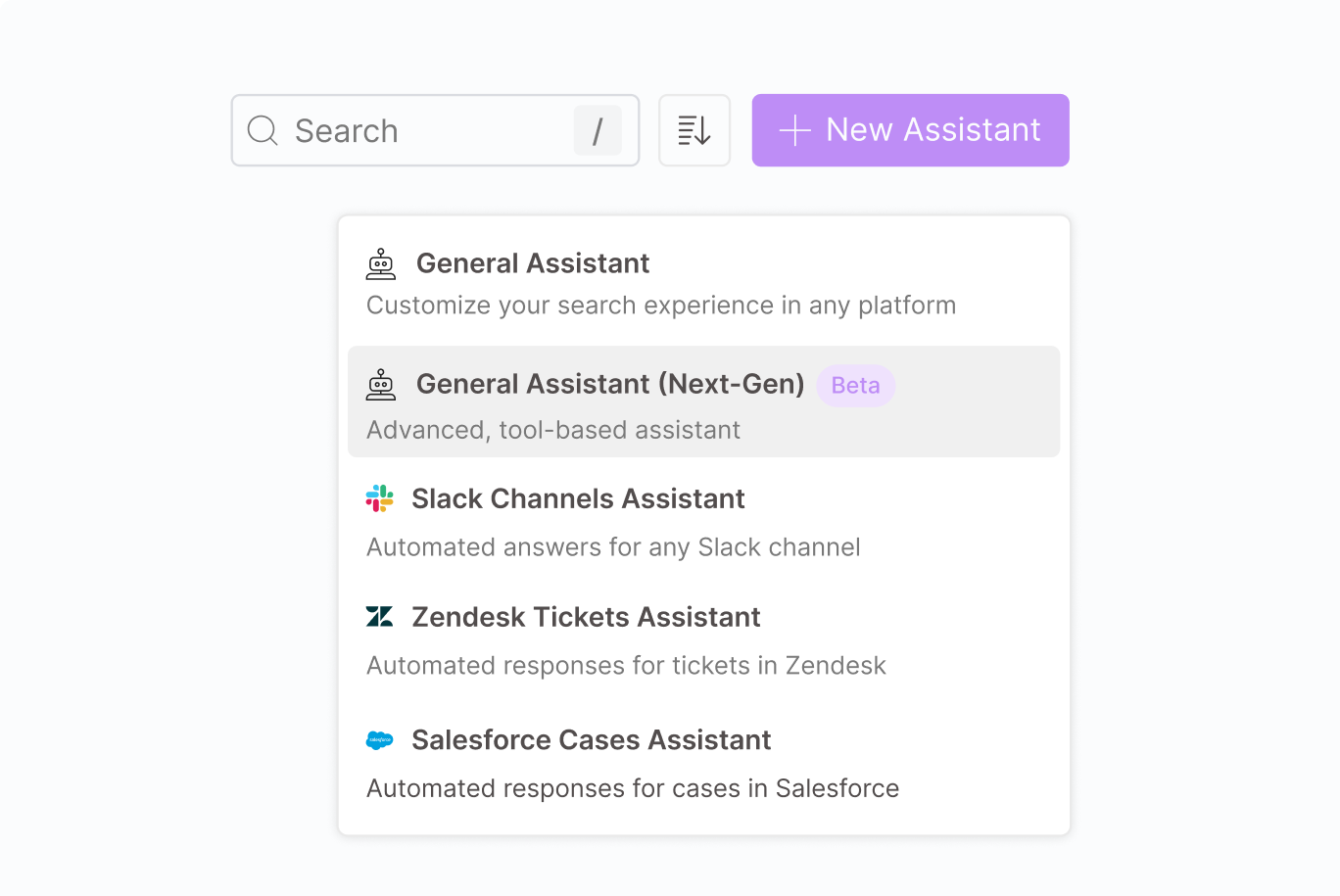
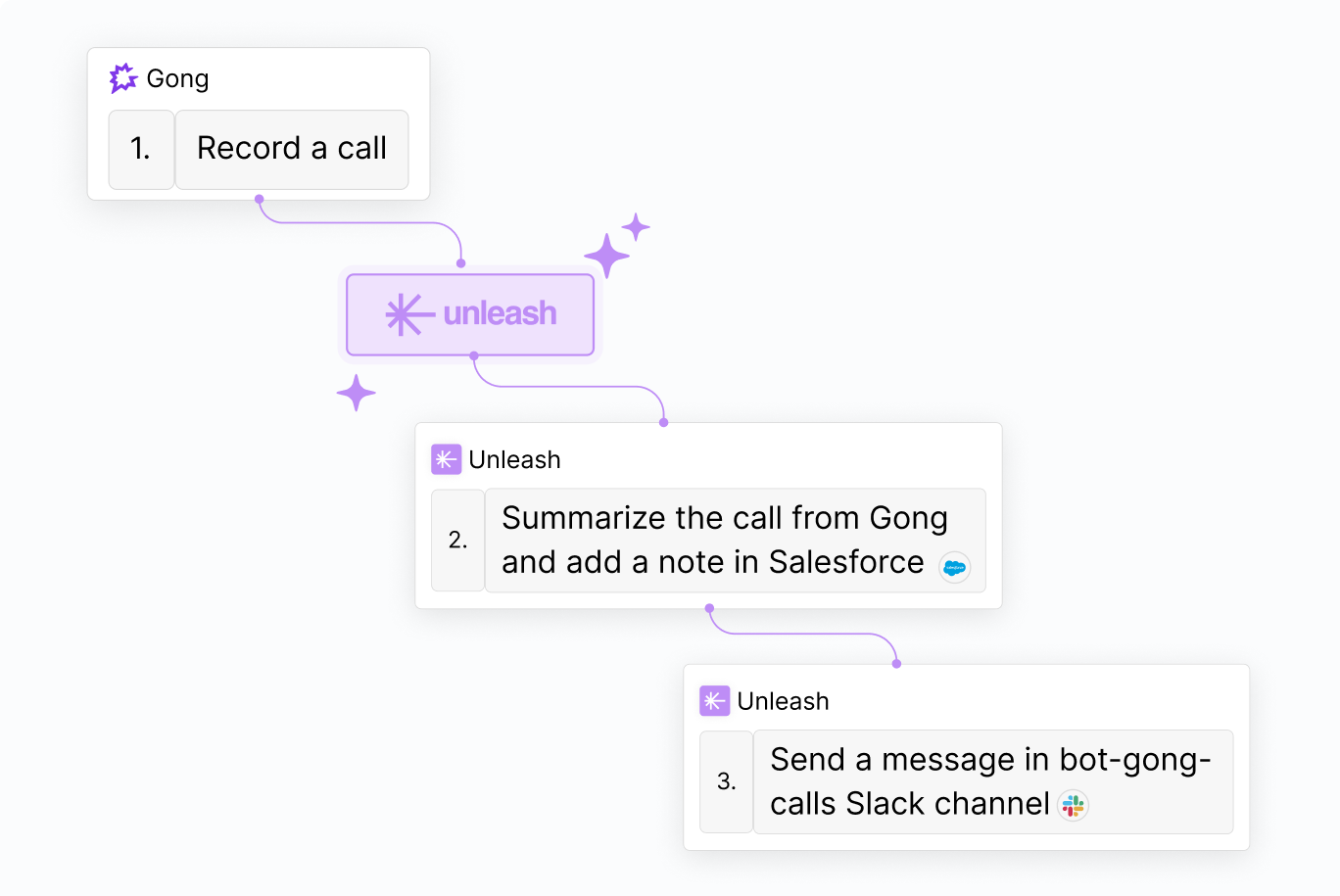
































.svg)




.svg)



.svg)






